The St. Louis Post-Dispatch today talks about the use of the smart apostrophe, especially when used to start something like an abbreviated year:
When you shorten 2012 to just ’12, use an apostrophe. That versatile punctuation mark (a robust one being correctly used is pictured at left) fills in for the missing numbers, just like it fills in for missing letters in a contraction. Use it for decades, too! It can do it all, and here’s an example: Don’t forget that the ’80s was the height of fashion and music.
On the other hand, a single opening quotation mark is limited in its abilities. It looks like an apostrophe turned upside down and flipped, or kind of like a tadpole being held by its slimy tail. Use it to introduce quoted material within a quote. Example: “I love it when the Bee Gees sing ‘How Can You Mend a Broken Heart.’ ” Or:”I told those kids, ‘Get off my lawn,’ but they just laughed.”
The problem with a lot of software is the dreaded “smart quotes.” When you type a phrase such as “the ’80s,” you automatically get an opening quotation mark in front of that 8, not the correct apostrophe. Here at the P-D, you hit alt+shift+right bracket or hunt through a panel of special characters to get an apostrophe before the 8.
In Microsoft Word, you press CTRL+Z (shortcut for undo) after typing a quotation mark or apostrophe to turn it from a smart quote back into a straight quote. Additionally, you can cut and paste smart quotes and they won’t reorient themselves, so you can copy a smart apostrophe from within a contraction or possessive, for example, and paste it before your abbreviated year.
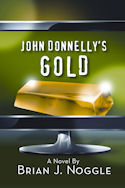
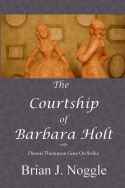
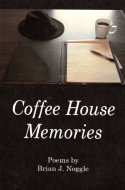
Or you can more simply eliminate the nuisance altogether. For Word2010, select
File –> Options –> Proofing –> AutoCorrect Options… –> AutoFormat tab. In the section labeled Replace, uncheck “Straight quotes” with “smart quotes”.
Anything Microsoft labels “smart” in Word, usually behaves pretty stupidly in my opinion.
This is true; however, some people are in situations where they want the more professional smart quotes to appear in their printed works. This shortcut works for those people.